How To Install or Upgrade Node.js on Amazon Linux 2
How To Install or Upgrade Node.js on Amazon Linux 2
Node.js is a popular programming language powering many platforms serving millions of customers with billions of transactions per second around the globe. In this article we will cover the steps that you’ll need to install or Upgrade Node.js on Amazon Linux 2.
Install Nodejs
Step 1 : Run the below commands to setup repository for Node.js on Amazon Linux 2 according to your requirement.
--- Install Node.js 14 ---
curl -sL https://rpm.nodesource.com/setup_14.x | sudo bash -
--- Install Node.js 12 ---
curl -sL https://rpm.nodesource.com/setup_12.x | sudo bash -
--- Install Node.js 10 ---
curl -sL https://rpm.nodesource.com/setup_10.x | sudo bash -
Step 2 : After the repository has been setup then install Node.js and npm with yum command.
sudo yum install -y nodejs
If you need Node Development tools insntall them by running the following commands in your terminal.
sudo yum -y install gcc-c++ make
To install the Yarn package manager, run:
curl -sL https://dl.yarnpkg.com/rpm/yarn.repo | sudo tee /etc/yum.repos.d/yarn.repo
sudo yum -y install yarn
Confirm Node.js installation on Amazon Linux 2
We need to confirm our installation of Node.js was successful on Amazon Linux 2. The first thing to check is the version.
[root@node-server]# node -v
v14.15.5
[root@node-server]#
Upgrade Nodejs
Step 1 : Remove the Current Nodejs
[root@node-server ~]# yum remove nodejs
Step 2 : Make sure there are no existing Node installation
rpm -qa 'node|npm' | grep -v nodesource
Step 3: Follow the Step 1 from Install Nodejs Section.
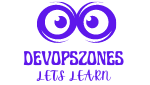








No comments